Rust Server Management Tool
An all-in-one app to manage your
Dedicated Rust Server.
For Powershell users ❤️ :
iex (irm https://rsmt.dev/rsmt)
Internet Explorer Users
Features & Tools
Various tools to manage your Rust Server.
Server Installation
Allows easy installation, updates, and patches for Rust dedicated servers, including Oxide installation, updates, and plugin management. All done instantly via a button, simple. 🚀
Server Configuration
Grants complete control over the server variables, commands and parameters. Play however, whenever, wherever you want to. Absolutely no command-line hassle. 💻
Plugin Management
Install your plugins one time, then never worry about updates again. Update plugins simply at the click of a button.
Official downloads only from UMod API. 🔄
Backup & Restore
Choose between, world/player data, Oxide data, or the entire server. Restore from backups, keep custom servers and worlds, or host old custom versions. Updating recommended if restoring.
Archivable, your server, your choice. ❤️
RCON Tool (remote-connect tool)
Remotely connect to your server. Command auto-completion + Oxide permissions included.
Kick & view player Steam64ID or Name, message server, view map overlay with hotkeys, give items for players or whole server. 🌐
Skin Downloader
Find, view, and save any Skin for any item in Rust, including Twitch and Paid Skins.
Fetch Skin Names/IDs, view an HTML page for fetched results, save Skin Names/IDs, and download Skins for client and server use. 🎨
Video Demo
In-depth video on key features.
* Note; This is a demo & may not be up-to-date.Downloads & Releases
Latest Rust Server Management Tool and Skin Resources.
Rust Server Management Tool Updates
Skin Updates
User Guide
Complete guide to using the Rust Server Management Tool.
Main Window
This is the main window of the application with a live log to track installations, updates, and changes.
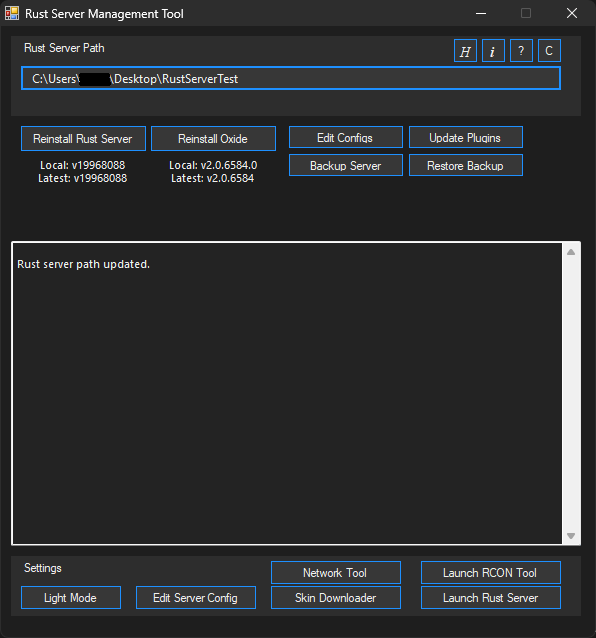
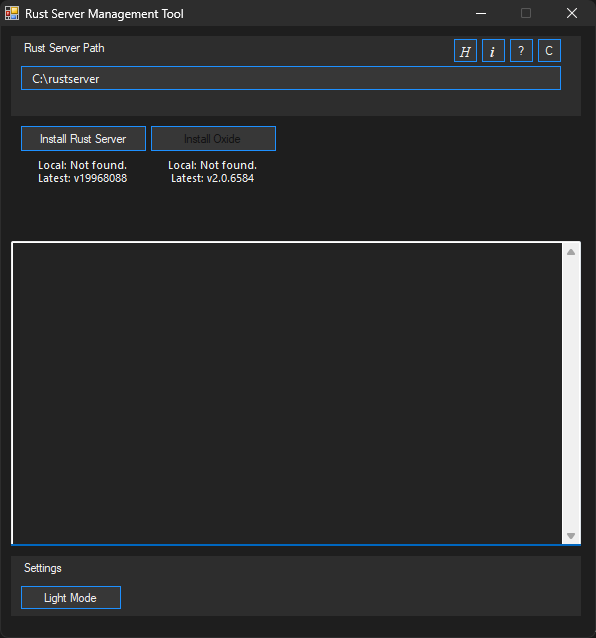
Place MP3 files in the %Temp%\_LMSMedia folder. MP3s may be modified, I recommend copying MP3s to this folder.
Click Start Server, accept the UAC prompt, then click Start Server again to begin broadcasting.
While the server is running, use the displayed IP and port to access a webpage that presents your MP3 list.
The Boombox.ServerURLList command may alter MP3 names due to character formatting issues in Rust.
After adding MP3s to the folder and Starting the Server:
Select your song(s), Click Copy Command and paste it into the RCON tool while connected to your server to host your music.
Use Ctrl+click to select multiple tracks, single-click for individual songs, use Radio to stream all MP3s,
or Max Command to host individual tracks in the Boombox GUI. When selecting songs, you'll see the command update.
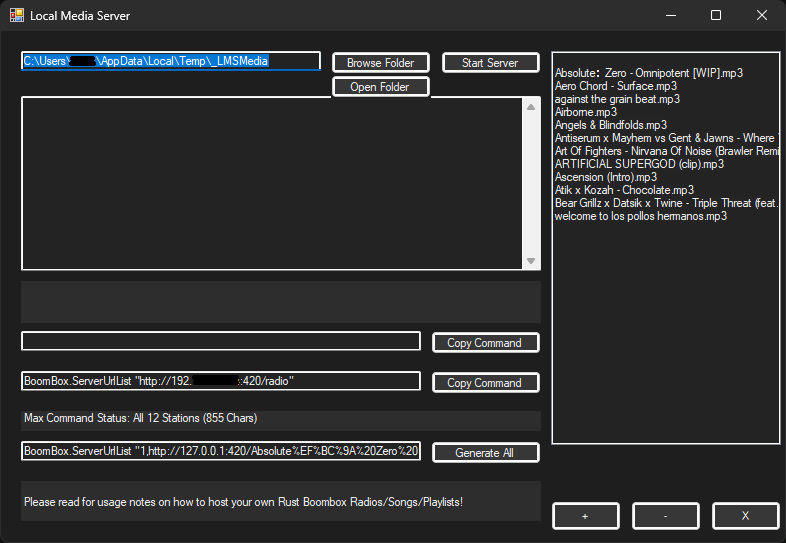
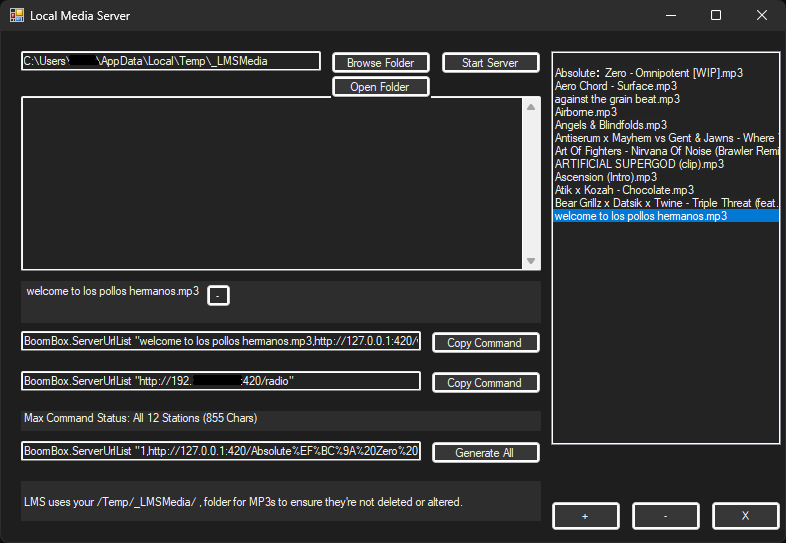
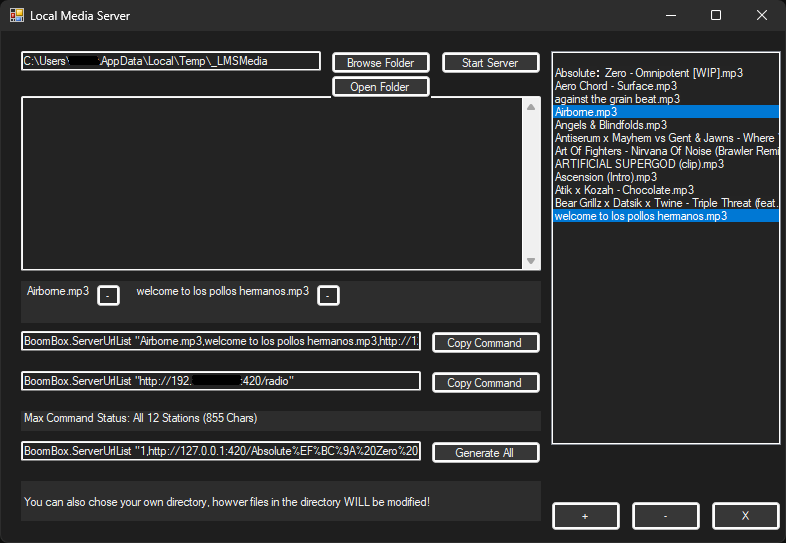
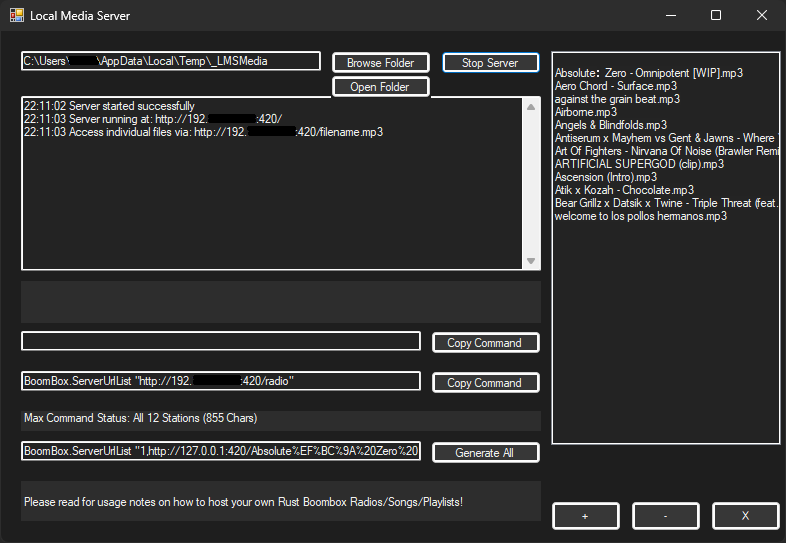
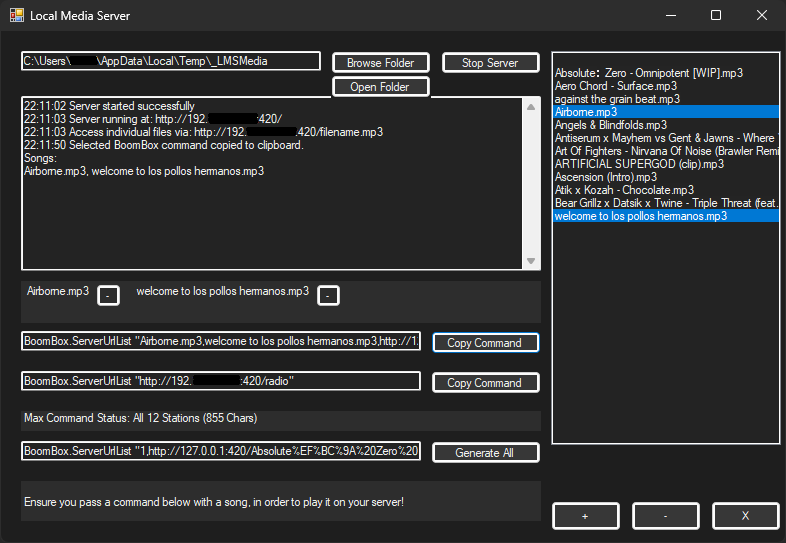
Server Configuration
Complete control over your server configuration with an intuitive interface.
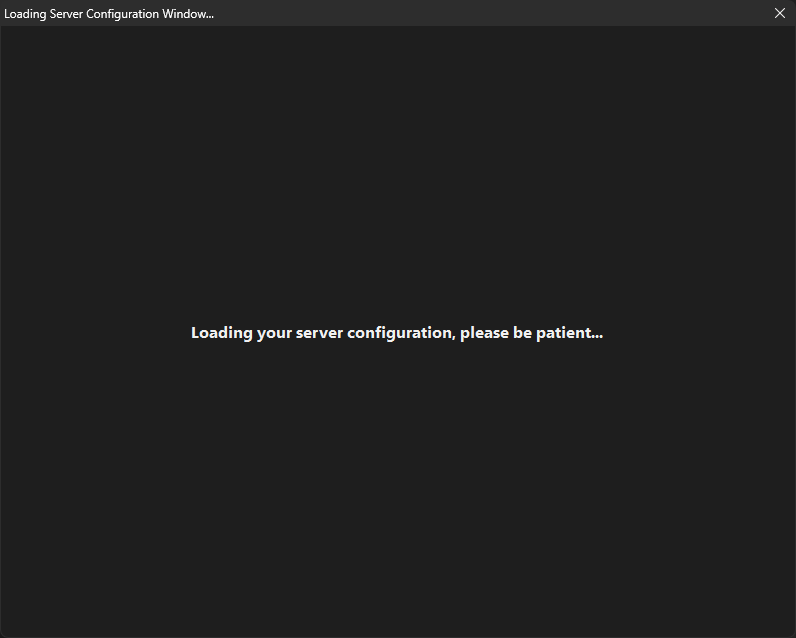
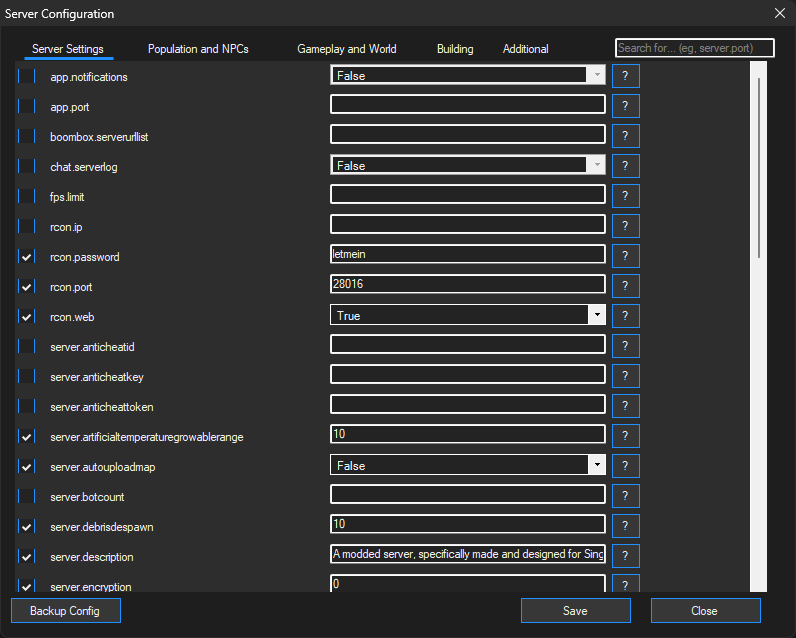
World Config Editor
Allows for specification of biomes, removal of monuments, roads, etc.
Full control over how the server creates a map tailored to your constraints.
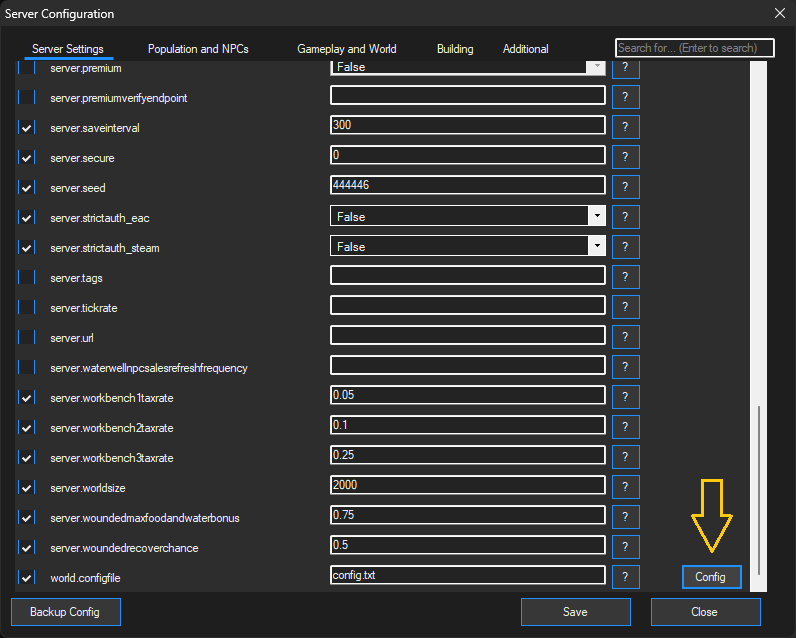
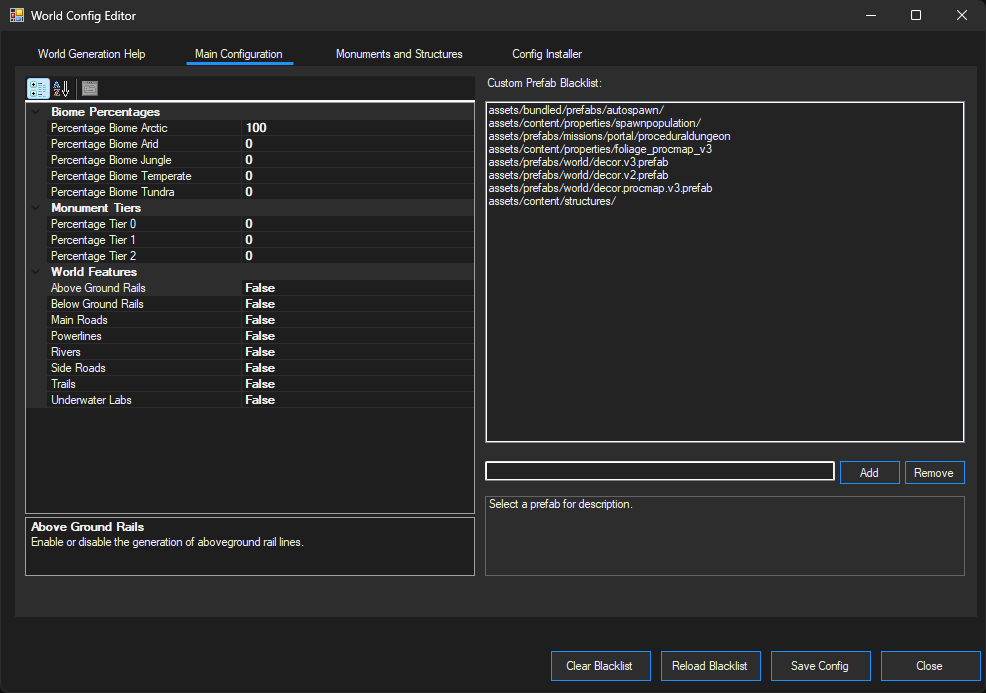
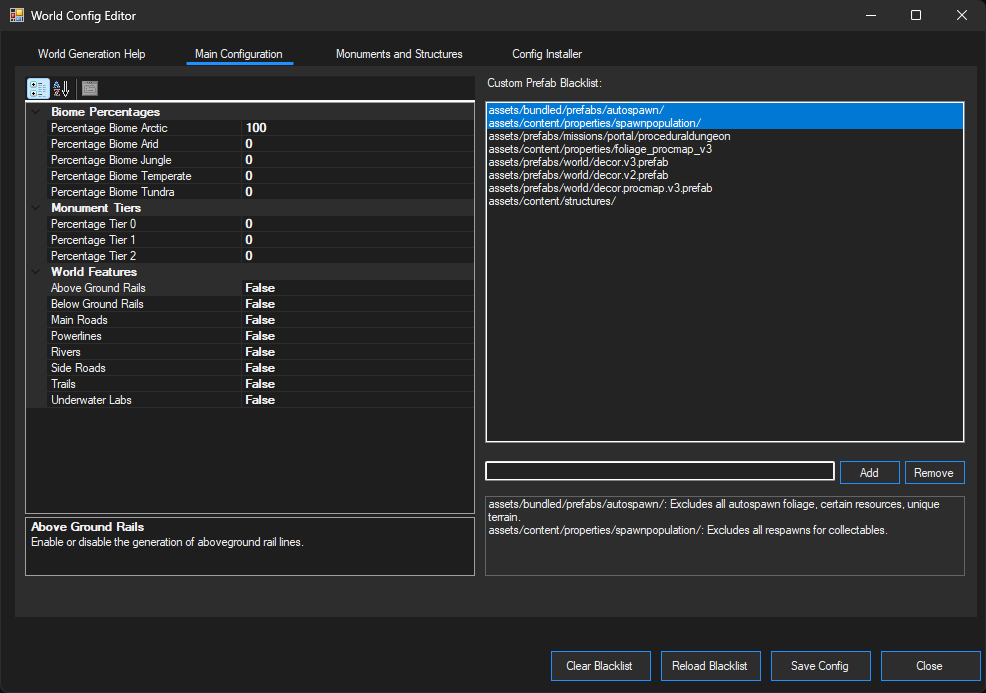
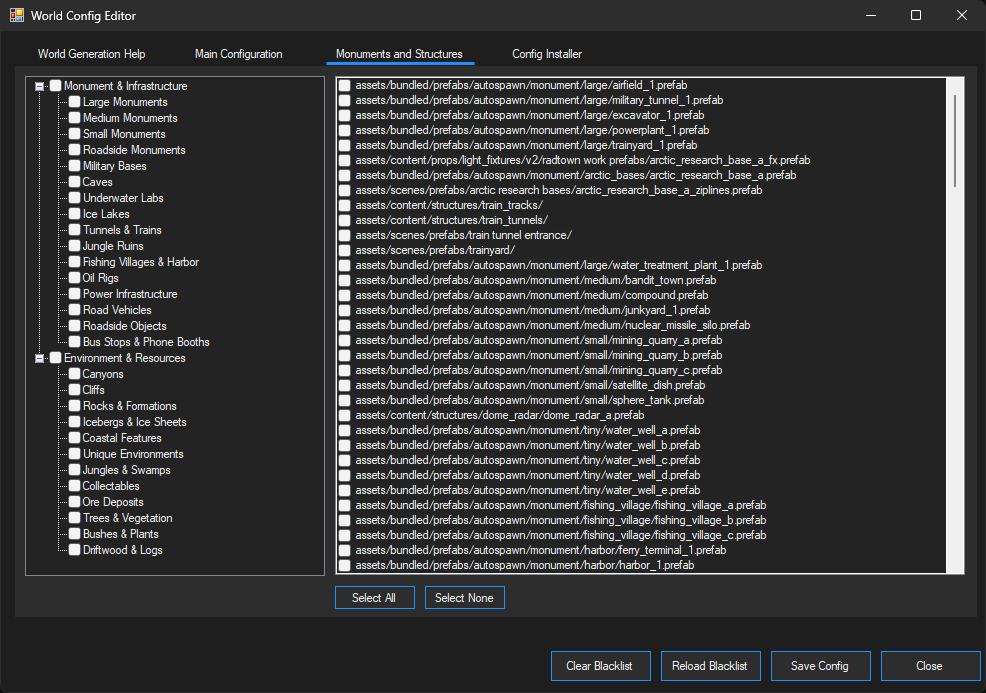
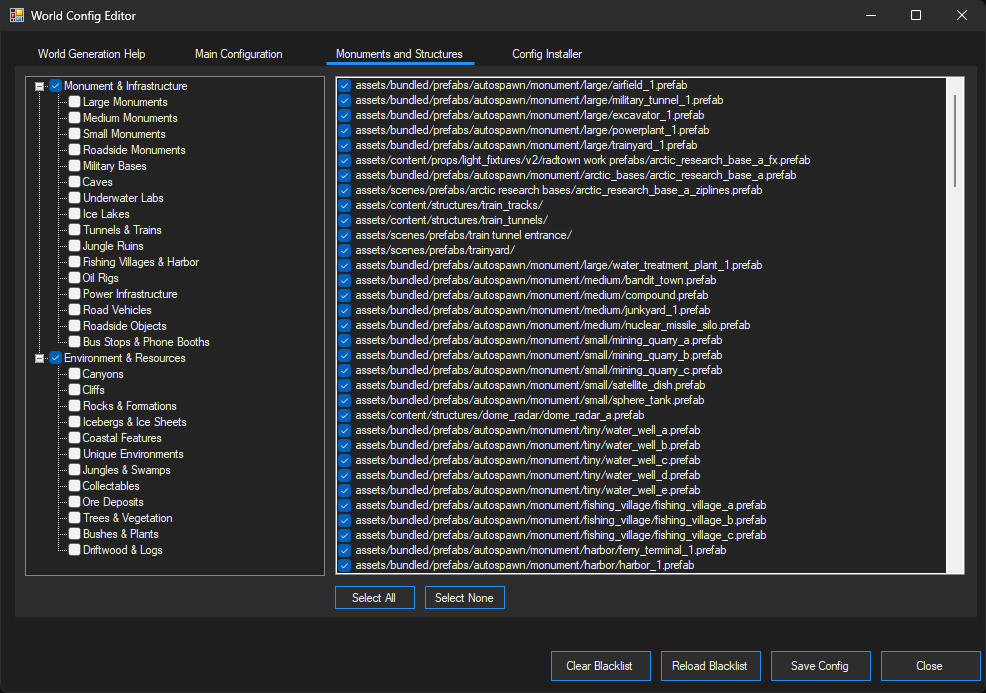
Network Tool
Tool to allow modifications to play your server without extra processes or unauthorized intrusions.
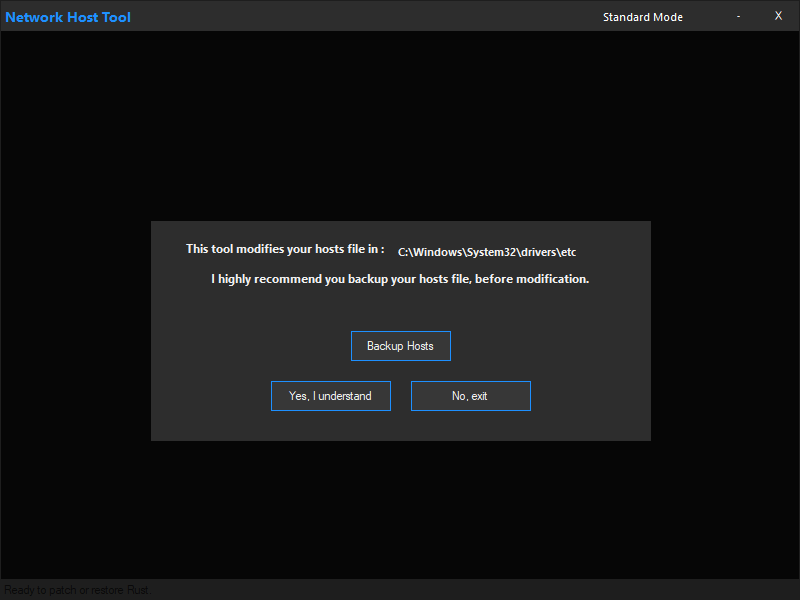
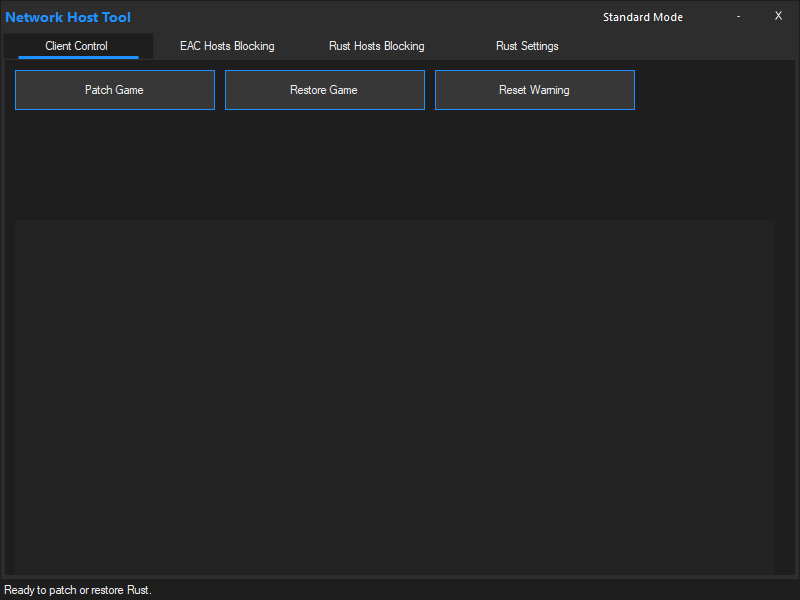
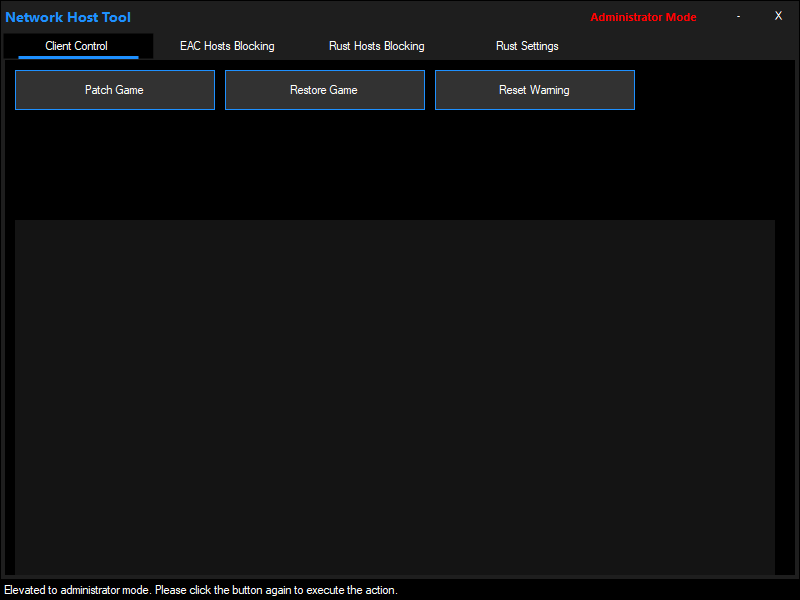
RCON Tool
Monitor server output and player status in real-time with full RCON support.
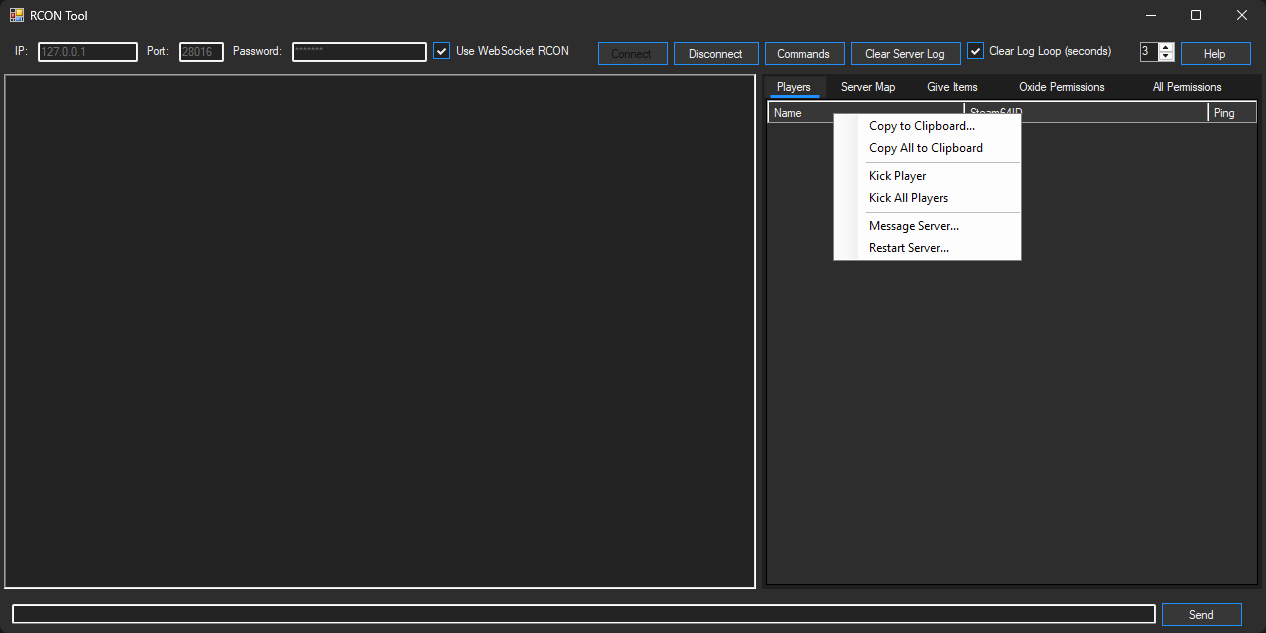
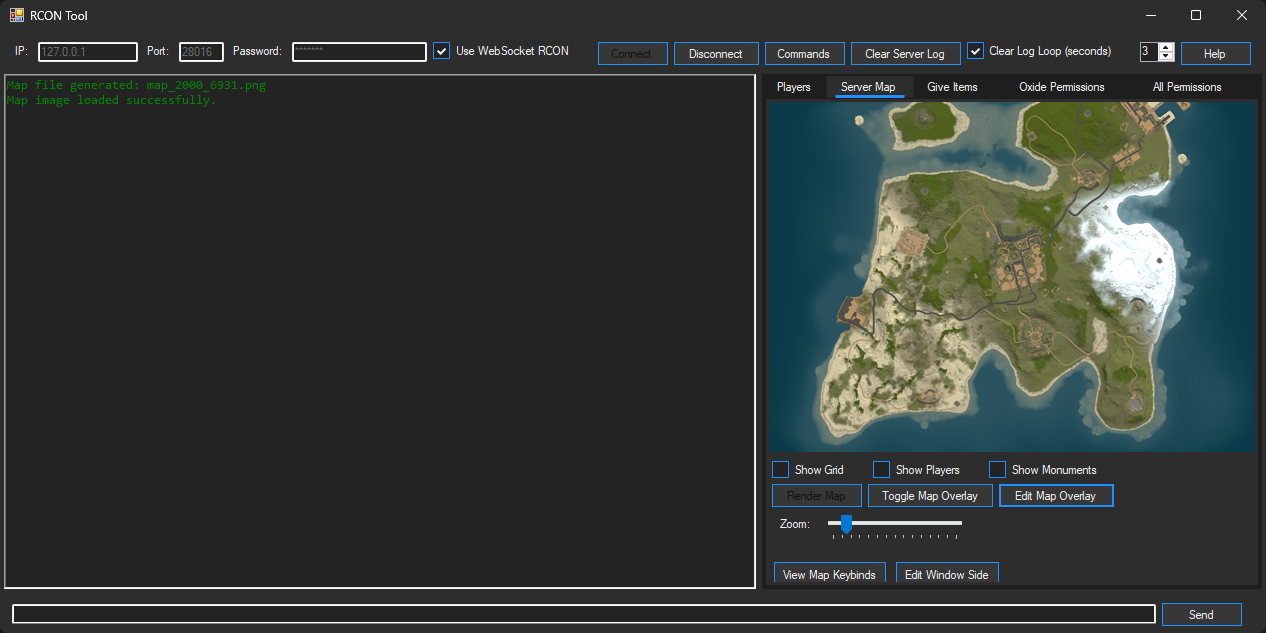
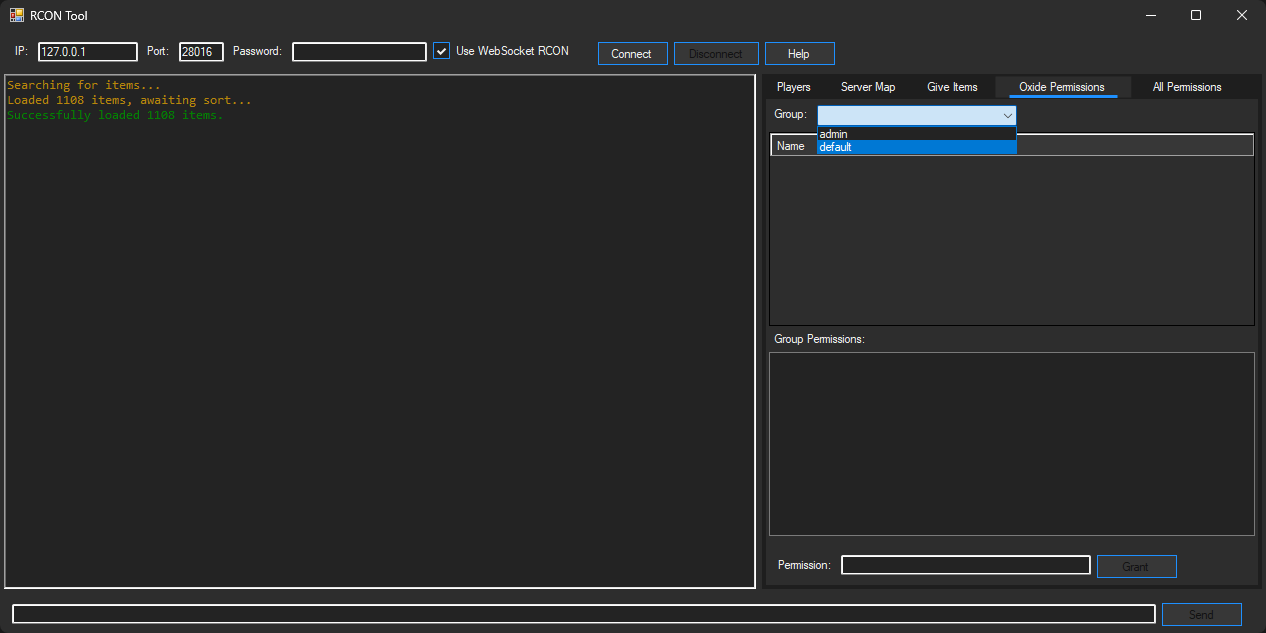
Render 3D Item + Skins
Allows certain items to be viewed in 3D as well as viewing that items skins.
RCON Tool ➜ Render 3D Item + Skins (certain items only)
For Skins to render, you must download them before trying to apply, as the local files must be present in your Steam workshop.
At the top left is a scrollable dropdown that allows you to chose which Skin you'd like to render if downloaded.
The `Invert Render` checkbox is present in case any skins are inverted inwards, this happens due to items being drastically different.
The `Wireframe` checkbox allows you to render triangles instead of a wireframe design, triangles have some opacity bugs currently*.
The Arrows, and Small box, allow you to move the item on screen a certain pixel length, so `5` would move the item 5 pixels in the direction you click.
You can use your mouse to drag, rotate, in a 360 degree view, the item; and use your mouse to scroll (zoom) in and out of the item.
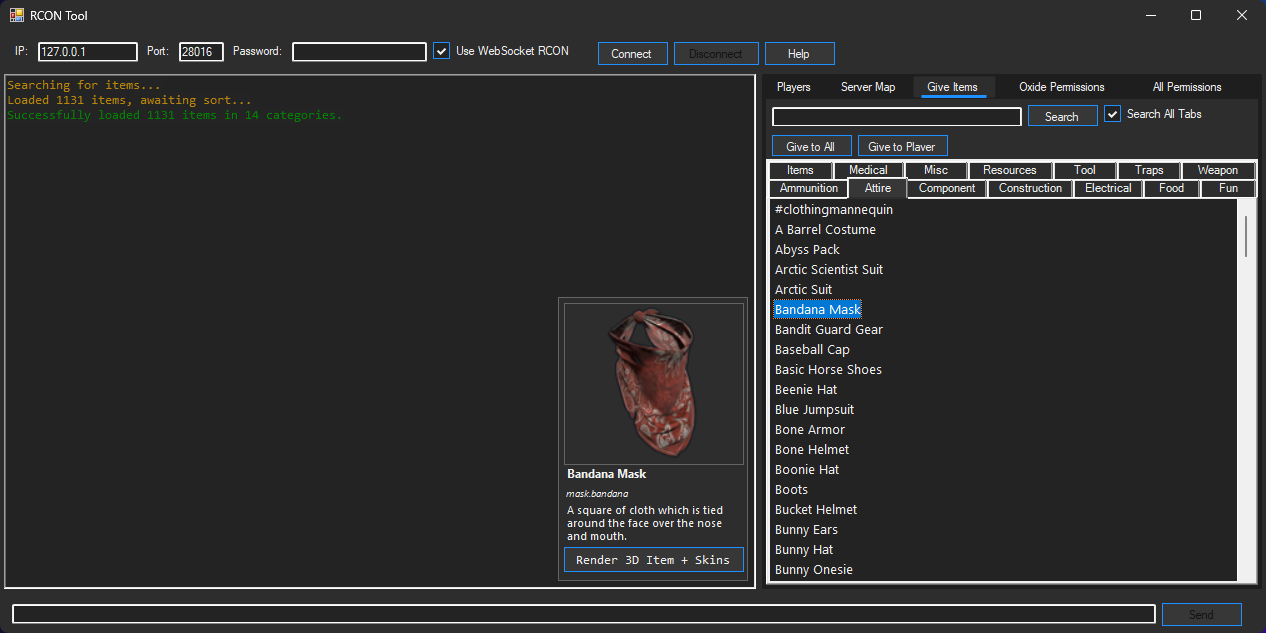
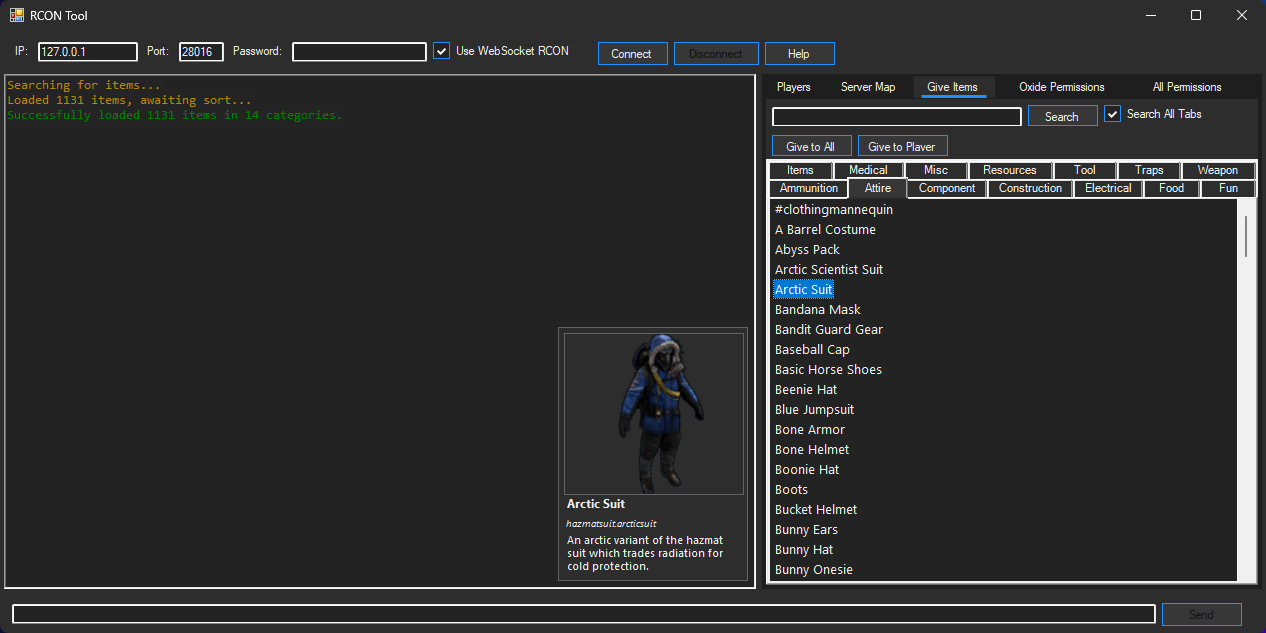
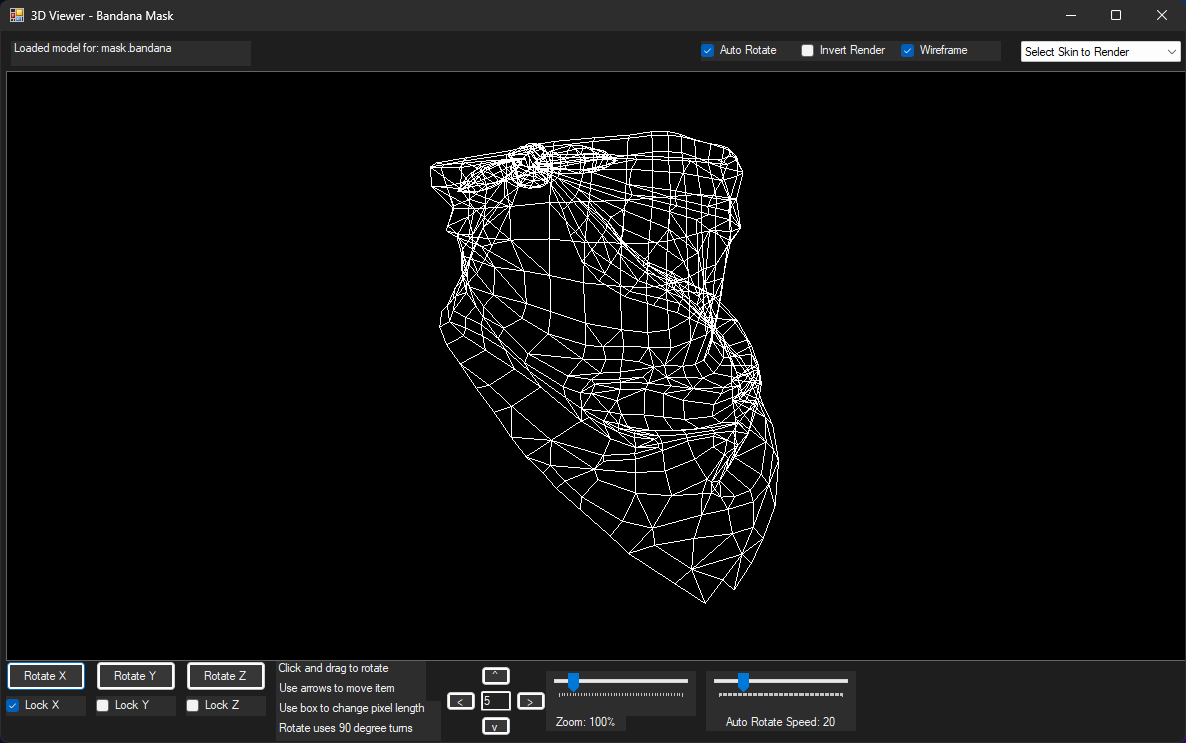
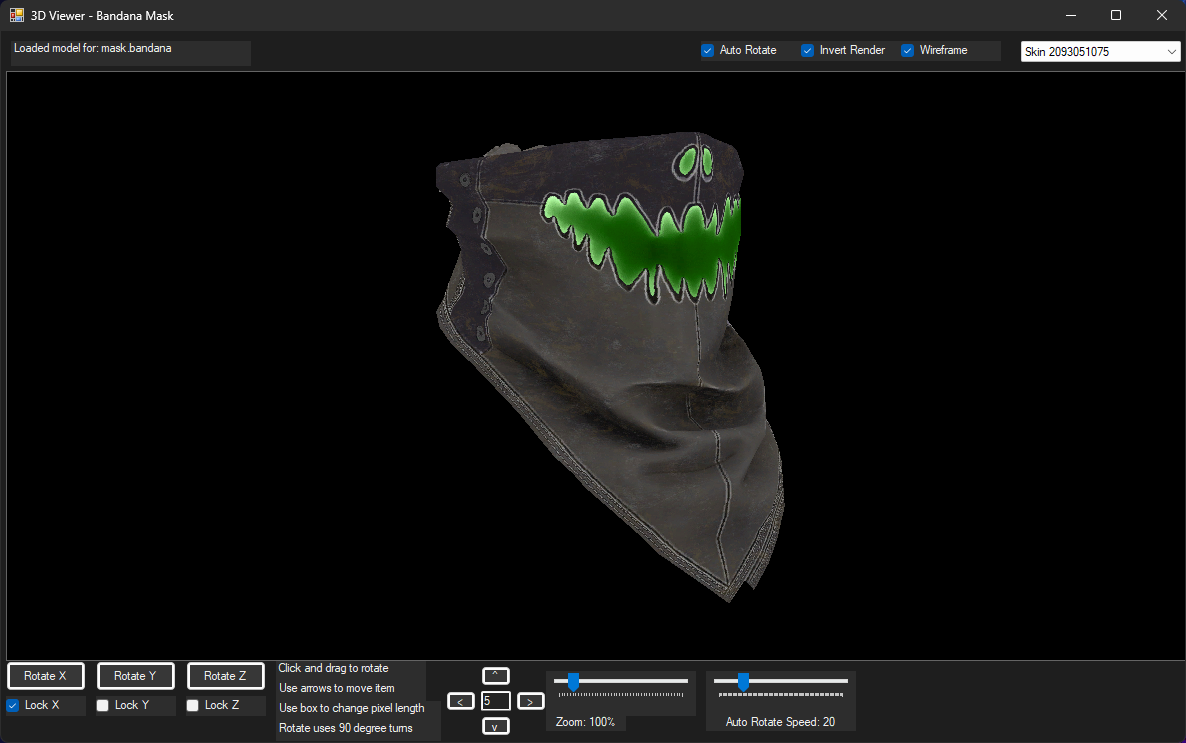
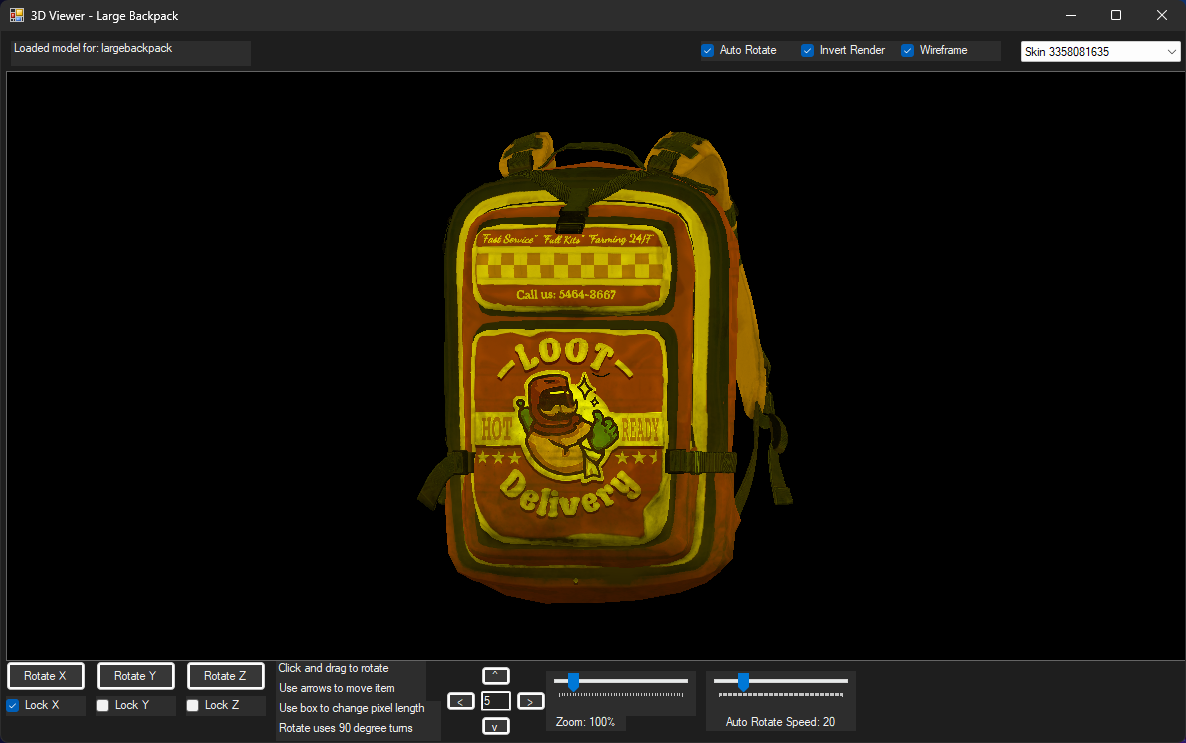
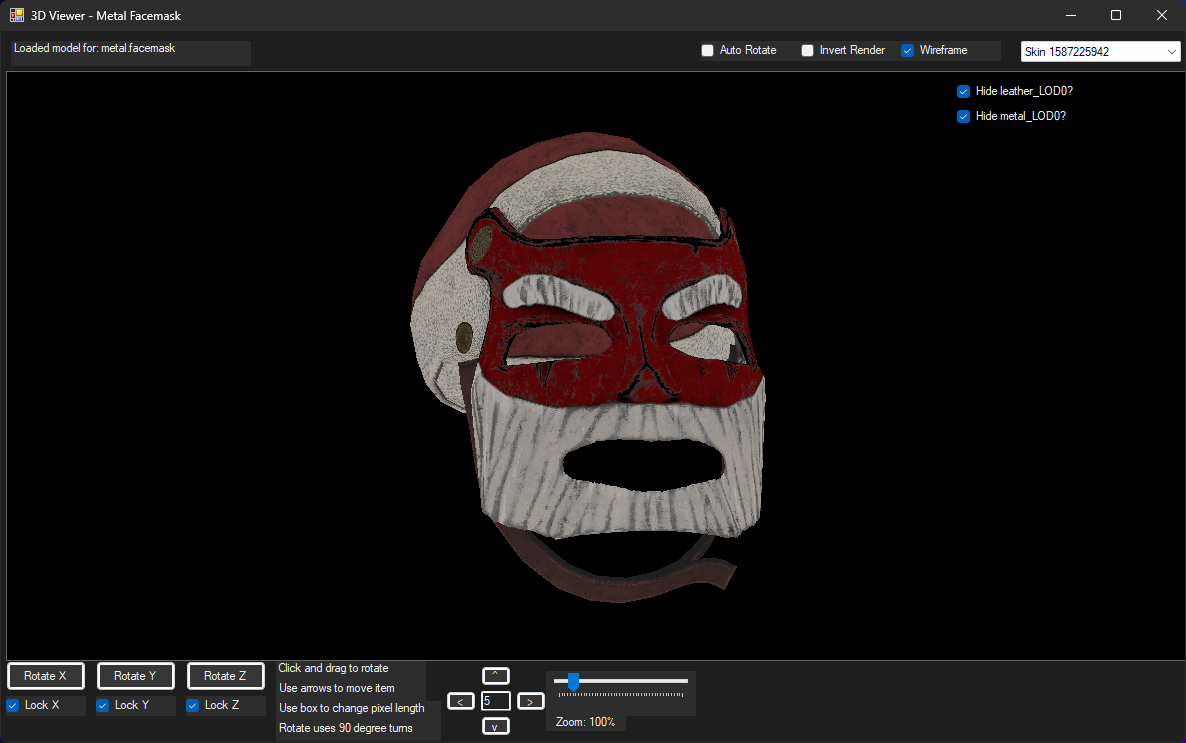
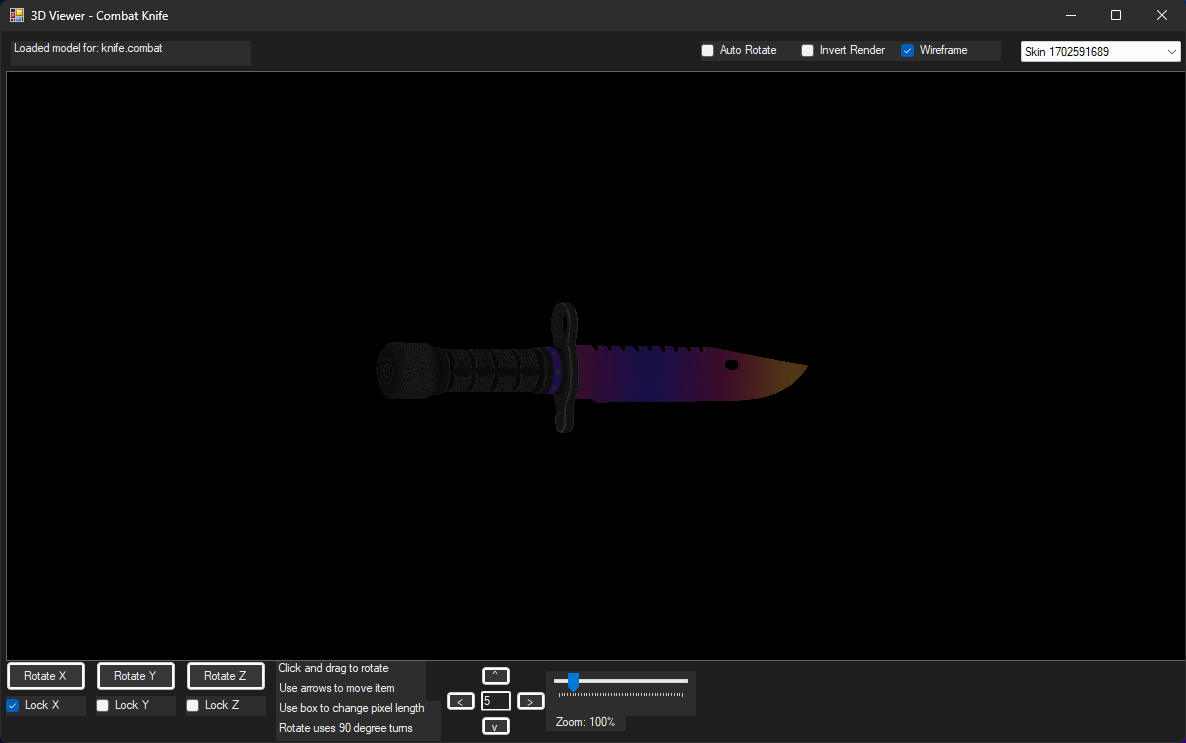
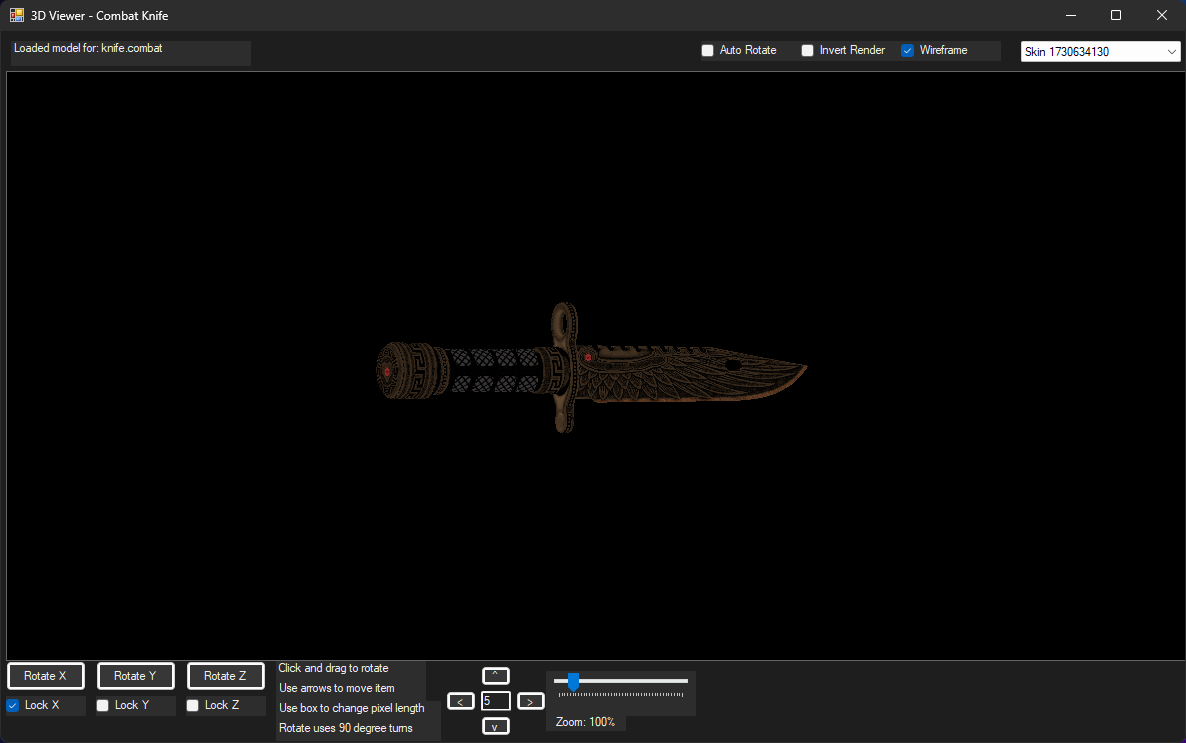
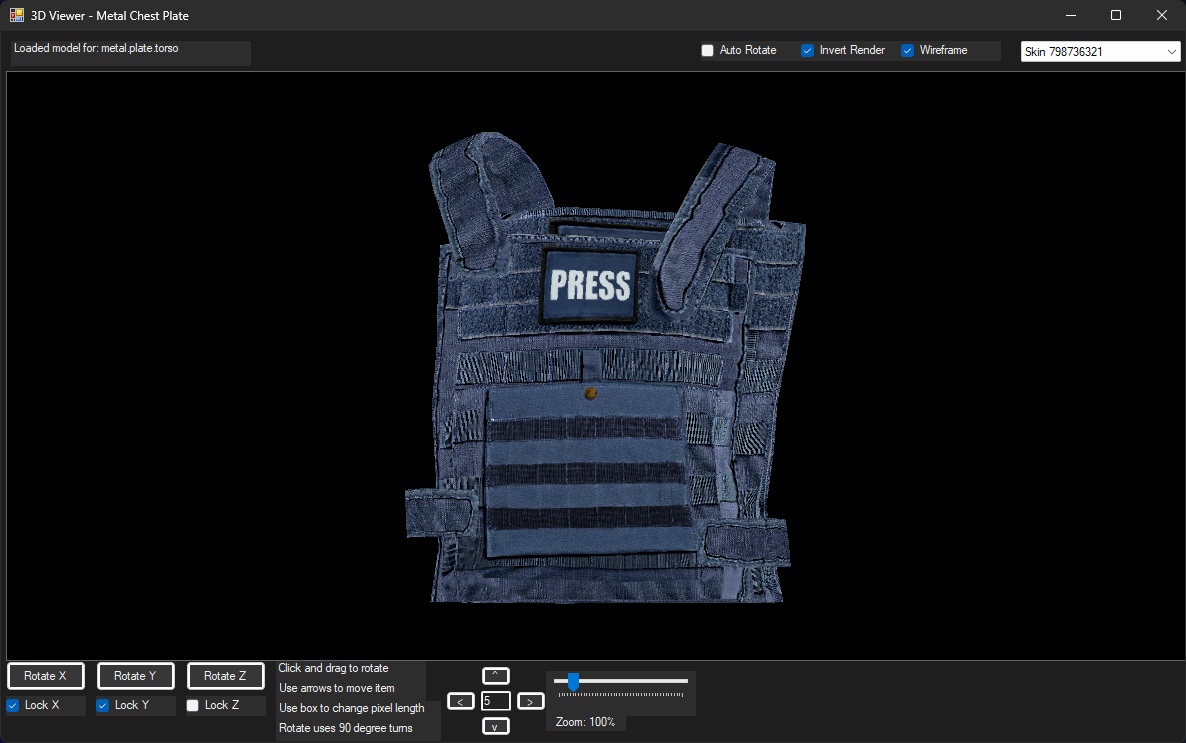
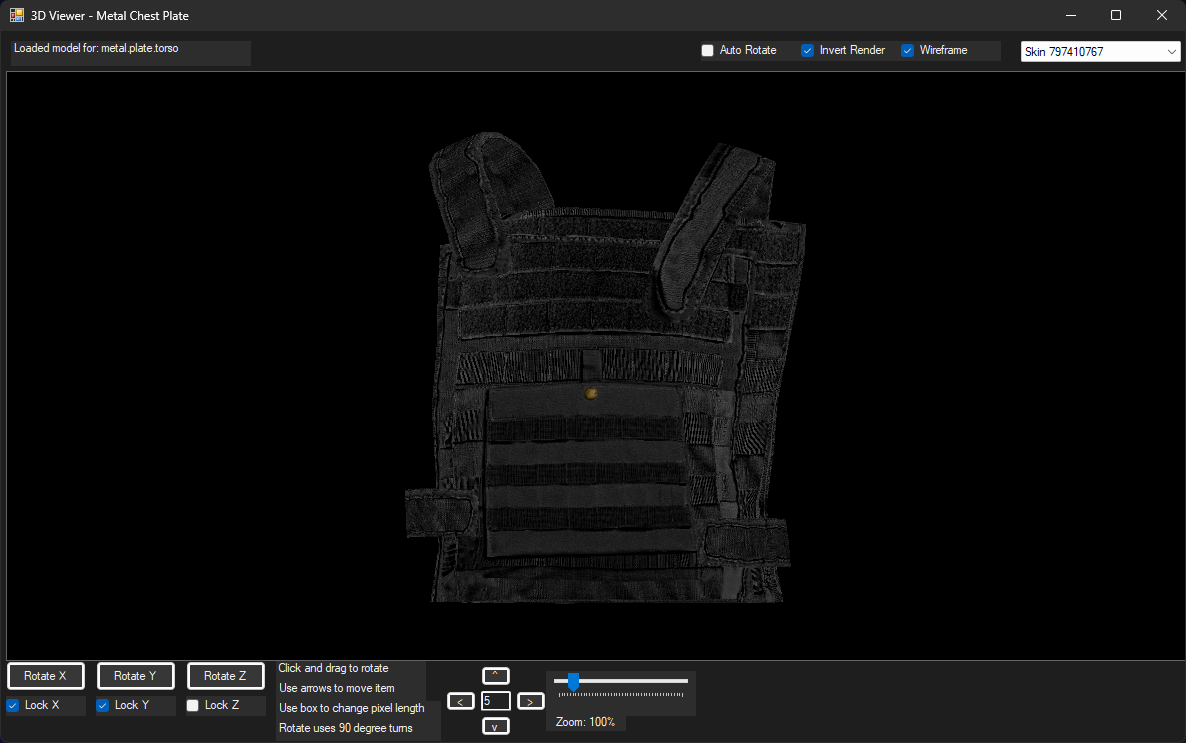
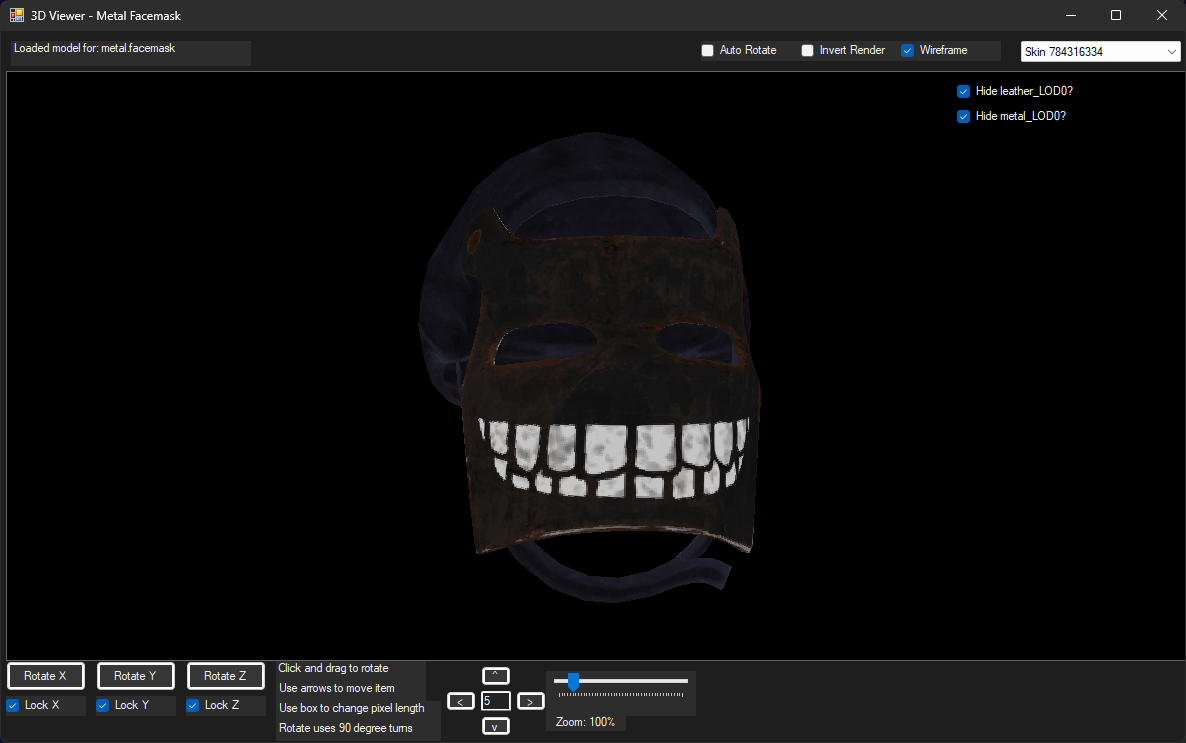
Skin Downloader
Utility for fetching and showing Skin Names, IDs, and downloading any Skin for any item in Rust.
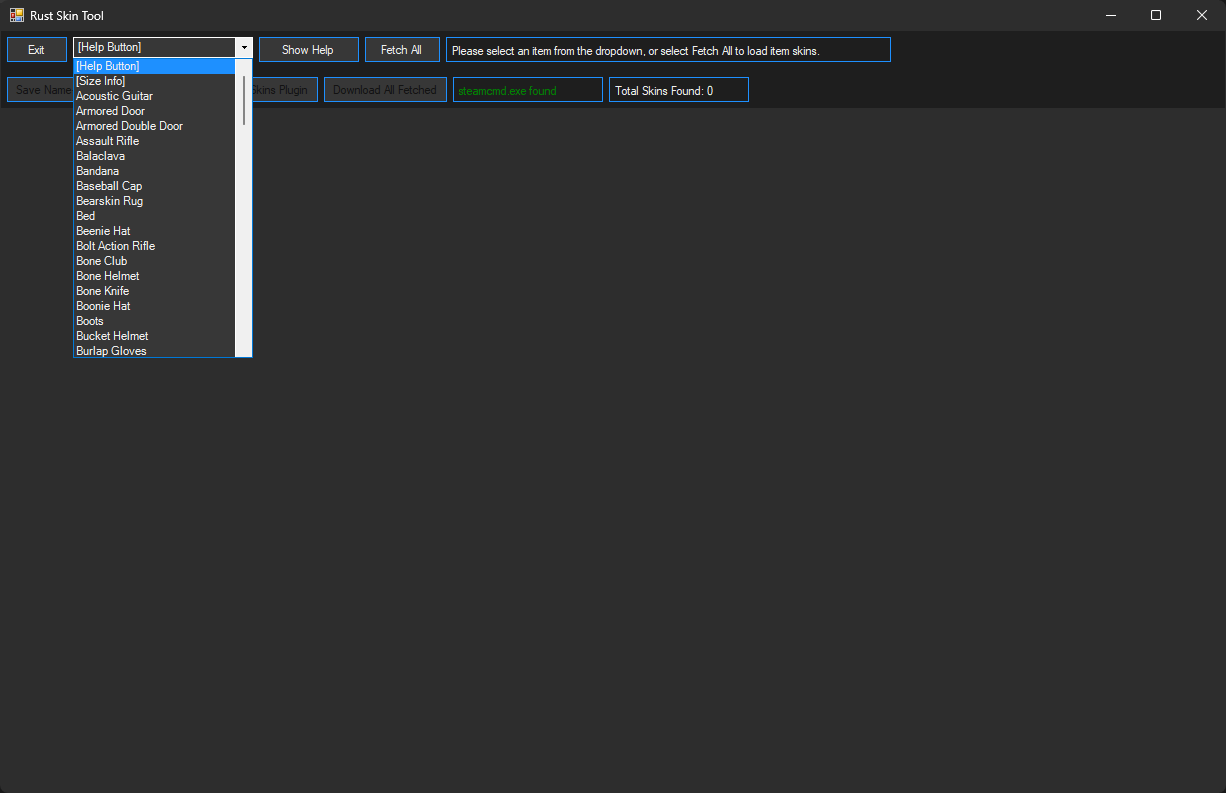
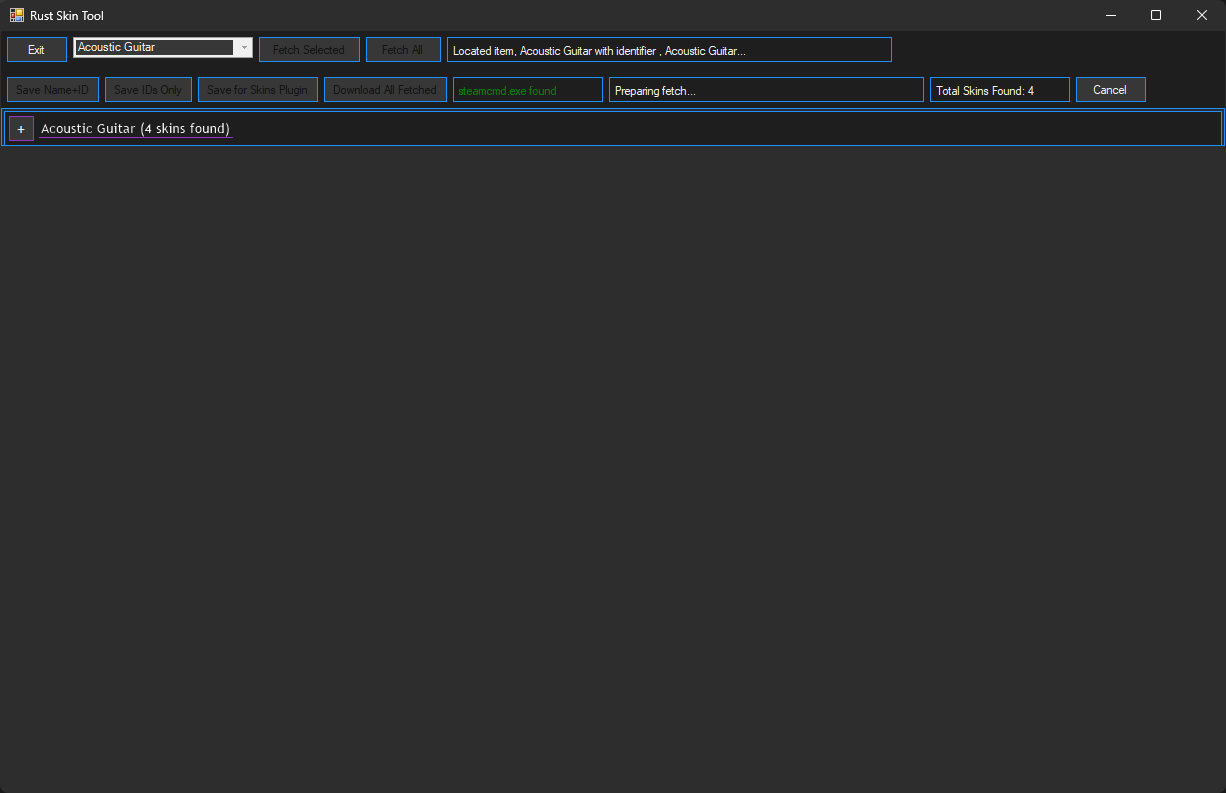
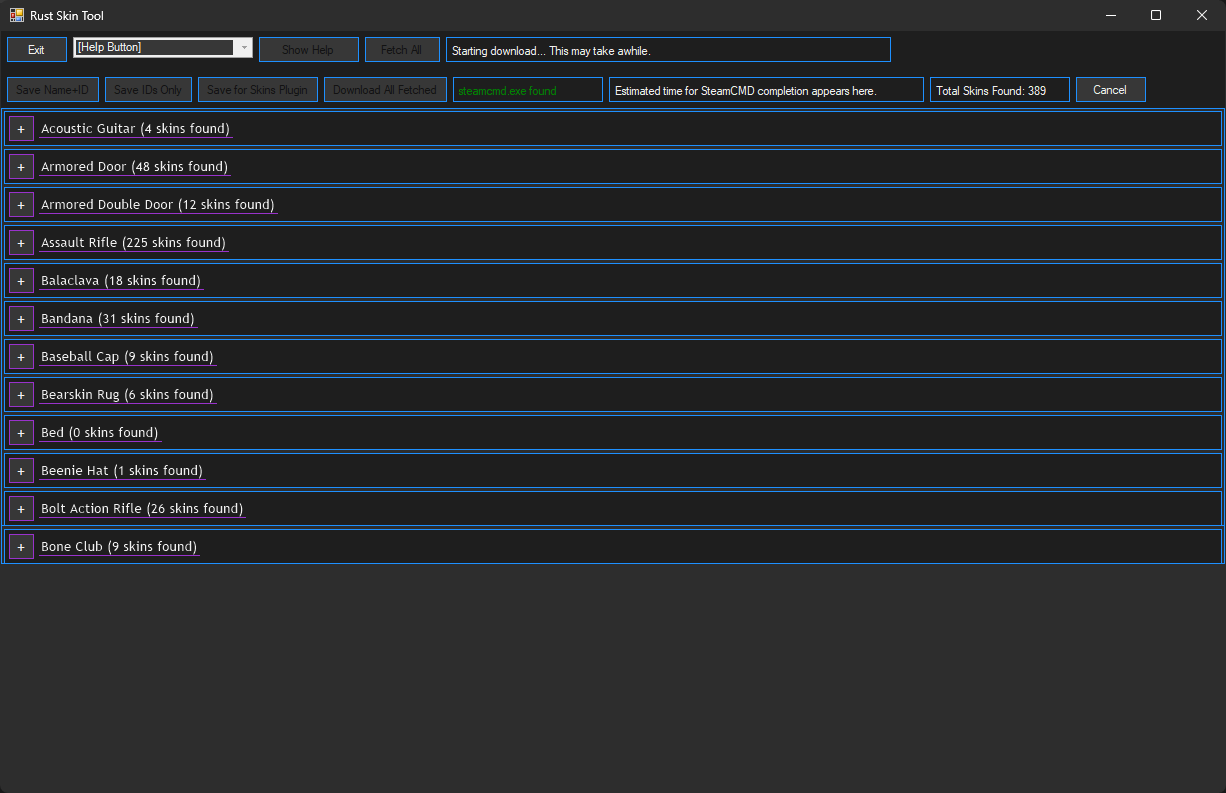
Frequently Asked Questions
Common questions about the Rust Server Management Tool.
General Questions
Yes, absolutely!
The Rust Server Management Tool is completely free and user oriented. There are no hidden costs, subscription services, or premium versions.
The tool is developed and maintained as a free resource for the Rust gaming community.
No External Programs/Tools Needed. None required - completely standalone.
Rust Server Installation: 10-15GB minimum for Rust server installation.
Full Skin Downloads: 115+GB* minimum for 17,500* Skins. Avg. 6.5MB per Skin.
Windows Compatibility: Windows 7 (SP1 - Ultimate), Windows 10 (home + enterprise) , Windows 11 (home + enterprise) .
The tool itself is lightweight and runs on any modern Windows system capable of hosting Rust dedicated servers.
Yes, RSMT is completely safe and all downloads include VirusTotal scan results for verification.
The tool comes with multiple organized windows to maintain server control and hence the amount of detections.
Microsoft Defender may flag the application, you may need to disable Microsoft Defender or add RSMT to a whitelist.
The tool only makes legitimate changes to your Rust server files as shown by the image of the tool below.
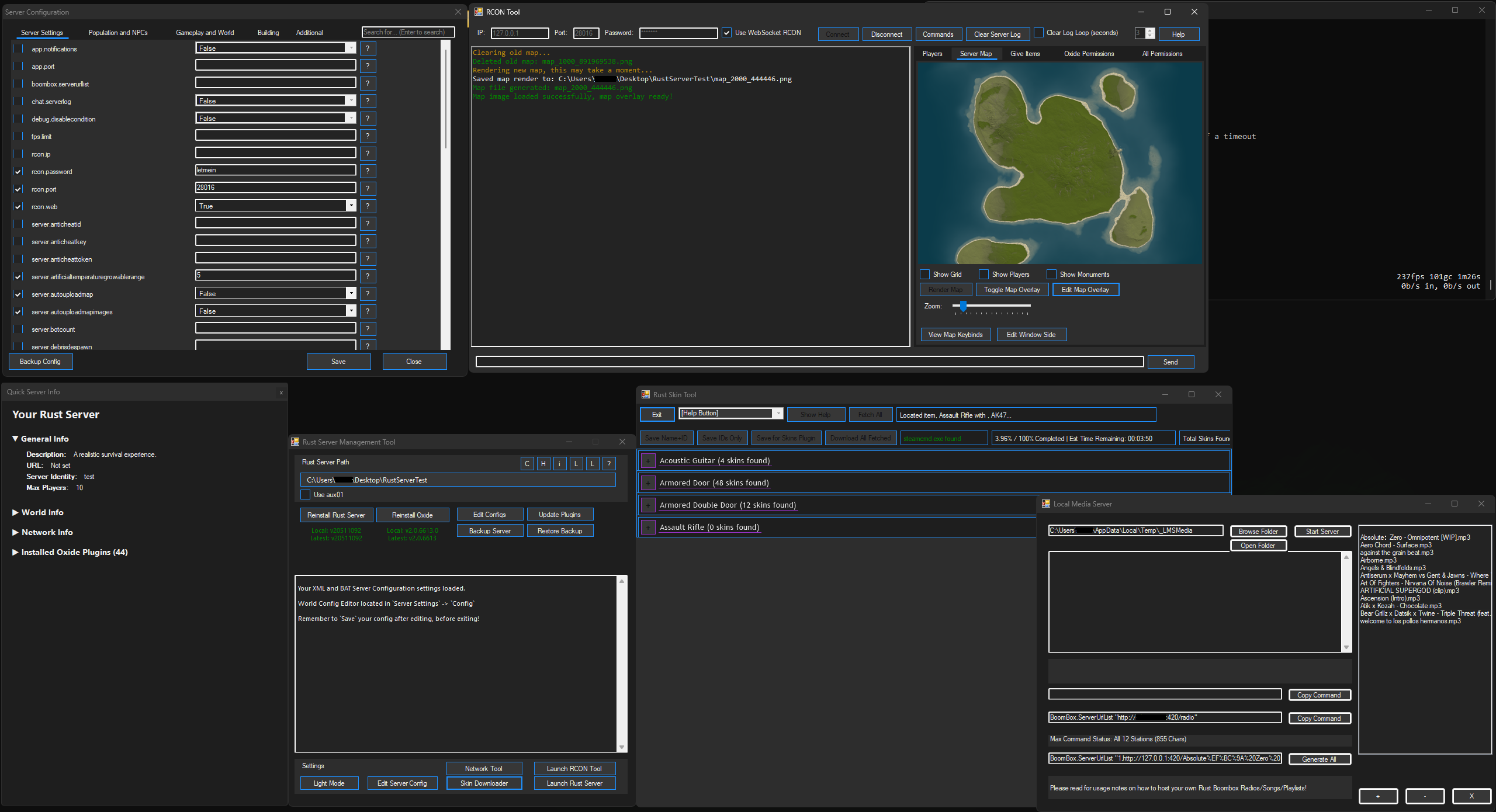
Installation & Setup
You can download directly from the website, or use iex (irm https://rsmt.dev/rsmt) in Powershell to install the latest version without a browser.
Simply download the ZIP and extract to a folder, no external tools are required. (besides SteamCMD which is automatically installed for you.)
Rust Server Management Tool is ready to go when you are.
Yes, of course!
RSMT can work with existing Rust server installations, AUX01 staging branches, and even outdated versions.
Just point the tool to your existing `Rust Server Path` at the top of the application, and it will integrate with your current server setup.
No, RSMT will not update your server automatically, it can update it to the latest version so be aware of mod support.
RSMT provides one-click server updates and installations, but it doesn't automatically update.
You maintain full control over when updates are applied to your server.
Features & Functionality
The Skin Downloader allows you to view, save, download, and fetch information for Skins in Rust.
You can use the +inventory.giveto command, or a plugin to spawn in an item with a custom skin.
Additionally, +graphics.itemskintimeout -1 to use locally subscribed and downloaded skins from the Skin Downloader.
Note : Skin Downloader takes a very long time, sorry we do not have Steam backend access.
RSMT downloads and updates your Oxide plugins directly from uMod API itself.
There is currently not an in-app plugin browser.
It provides updates to the latest version(s) of your plugin(s) from uMod.
This is the only site used as uMod is reputable, unlike other websites which may host/contain malicious plugins.
The backup feature allows you to create a backup folder of your server, including world data, player data, Oxide data, or the whole server.
You can choose what to backup and easily restore from previous backups when needed.
I recommend updating to the latest versions after a restore, unless you have the Rust game client version and server versions identical.
The backup is also for archival purposes just in case.
The Local Media Server allows you to broadcast MP3 files to your Rust server for use with boomboxes.
You can host your own music that players can listen to in-game through the server's boombox system.
1. Open Local Media Server
2. Import your music to the %temp%\_LMSMedia folder
3. Click `Start Server`, accept the UAC prompt, click once more to broadcast
4. Select your songs by single or CTRL+Clicking
5. Then click `Copy Command` and paste into RCON Tool while connected
6. Then go in-game hold a boombox right-click and you should see your music!
Troubleshooting
Usually antivirus flag this as malware and delete it, ensure it is added to your exclusion list, or temporarily disable your antivirus.
Try running the application as administrator, as some features require elevated permissions to function properly. Please contact me with errors if found.
Open the RCON Tool and enter your RCON password when your Rust Server is fully booted. (+rcon.password)
Verify that your server is running and that RCON is enabled in your server configuration.
Check that the IP, RCON port and password are correct. For owners or solo player only setup, you can set the IP to localhost or 127.0.0.1
To allow friends on the same Wi-Fi or LAN to connect, set the server IP to your device's LAN IP
(e.g., 192.168.1.x, find by opening cmd.exe ➜ run, ipconfig ➜ IPv4 Address : 192.x.x.x , this is what your administrators or friends use.)
Skin Downloader can fetch skins, and download them.
Instructions to Download Skins:
1. Open Skin Downloader, check the `Save to Client` checkbox, select Fetch All.
2. Wait until Fetch completes. Click `Download all Fetched` to save, be aware this takes a very long time.
3. After downloads complete, you may then connect to your server and utilize any and all downloaded Skins.
Use graphics.itemskintimeout -1 to load downloaded Skins.
Example inventory.giveto bob rifle.ak 1 889710179
You can also utilize plugins like SkinBox or Skins, this is recommended as it contains all Skin IDs, but you can spawn them in.
Status Updates
Live status of Rust Server Management Tool, for usage in-game.